| About IEPasswordDecryptor | |||||
| |||||
| It also presents 'IE History Manager' interface which not only displays the contents of IE history in detail but also provides the option to add/remove websites with ease. User can save the displayed password list and IE history list to TEXT as well HTML file for offline verification & storage. Current version 3.0 brings in the command line interface which can greatly help penetration testers to recover passwords from compromised system. You will also see better user interface, new banner and improved HTML report. | |||||
IEPasswordDecryptor can recover passwords from all version of Internet Explorer starting from version 4.0 to latest version 9.0. It works on wider range of platforms starting from Windows XP to Windows 7. | |||||
| Features of IEPasswordDecryptor | |||||
| Here are the special features of IEPasswordDecryptor | |||||
| |||||
| Internals of IEPasswordDecryptor | |||||
Like most browsers, Internet Explorer also has the single sign-on feature which stores the username/password for already authenticated websites. Whenever user login to any website, IE prompts the user for consent to store the password for future use. If user acknowledges then username/password along with website link will be stored in IE secret store. So the next time onwards whenever user visits the same website, IE automatically populates the username/password field from its store thus preventing user from entering credentials every time. Internet Explorer stores two type of passwords, Autocomplete and HTTP basic authentication based passwords. Autocomplete passwords are normal website login passwords such as email, forum websites. HTTP basic authentication password is the one which is required to login to website itself. As soon as user tries to access the website, IE prompts with login dialog box asking for username/password. Generally proxy servers and router/modem configuration websites uses these kind of authentication mechanism. | |||||
Internet Explorer below version 7 stores both Autocomplete and HTTP basic authentication passwords in the secure location known as 'Protected Storage'. Windows has introduced 'Protected Storage' to allow applications such as IE, Outlook to store the secrets securely in an encrypted format. Below is the registry location corresponding to the 'Protected Storage'. | |||||
| HKEY_CURRENT_USER\Software\Microsoft\Protected Storage System Provider | |||||
With version 7 onwards IE has changed the location of password store to provide better security mechanism compared to existing 'Protected Storage'. Now IE stores all the Autocomplete passwords in below mentioned registry location in an encrypted format. | |||||
| HKEY_CURRENT_USER\Software\Microsoft\Internet Explorer\IntelliForms\Storage2 | |||||
| Here is the screenshot of typical entries stored at this location | |||||
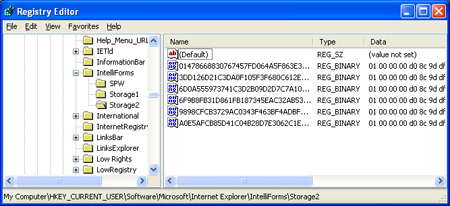 | |||||
Here each entry corresponds to a hash of the website for which username/password has been stored. So one must know the website login link to recover the password. In order to solve this problem, IEPasswordDecryptor uses the website list from the IE history and verifies if any of them matches with stored hash entry. So if a website link is not present in the IE history then the password for such stored website entry cannot be recovered. In such case you can use 'Add Website' option of IEPasswordDecryptor to add the website link to existing IE history as shown in the Screenshot 3 below. | |||||
| The HTTP basic authentication passwords are stored in the 'Credentials store'. The 'Credentials Store' is newly introduced secret store mechanism by Windows and it is generally used to store the network login passwords. Its location is given below. | |||||
| [Windows XP] C:\Documents and Settings\[username]\Application Data\Microsoft\Credentials [Windows Vista\Windows 7] C:\Users\[username]\AppData\Roaming\Microsoft\Credentials | |||||
IEPasswordDecryptor automatically detects the IE version and correspondingly decrypt the username/passwords from the appropriate secret store. For more detailed technical information on decrypting the passwords from IE store read the article on 'Exposing the Password Secrets of Internet Explorer'. | |||||
| Installing IEPasswordDecryptor | |||||
| IEPasswordDecryptor comes with Installer to assist in local installation and un-installation. It has intuitive wizard (as shown in the screenshot below) which guides you through series of steps in completion of installation. At any point of time you can use Uninstaller to remove the software from the system. | |||||
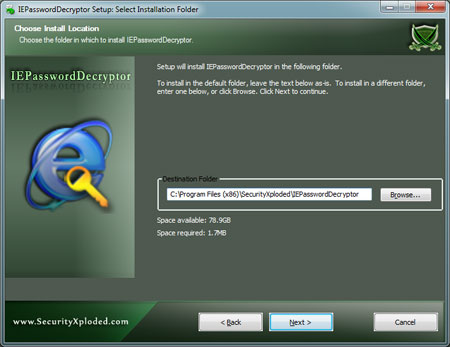 | |||||
| Using IEPasswordDecryptor | |||||
IEPasswordDecryptor is a standalone application which does not require any installation and can be directly run after copying to local system. It comes with both IE password manager as well as IE history manager feature. | |||||
| Using IE Password Manager - GUI version | |||||
| |||||
| Using IE Password Command-line Version | |||||
| Here is the simple usage of command line version | |||||
| IEPasswordDecryptor.exe "<output_file path>" | |||||
| Here are some of the examples | |||||
//Writes recovered password to text file in current directory IEPasswordDecryptor.exe output.txt //Writes recovered password to HTML file in current directory IEPasswordDecryptor.exe output.html //Writes recovered password to TEXT file IEPasswordDecryptor.exe "c:\my test\passlist" | |||||
| It automatically detects the mode (text or html) by using the extension of the specified file (txt or html). By default (or if no extension is specified) it uses the TEXT mode. For more examples refer to Screenshot 2 below. | |||||
| Using IE History Manager feature | |||||
| |||||
| Here are some of the popular website links which you can add using 'Add website' option. | |||||
| |||||
| Screenshots of IEPasswordDecryptor | |||||
| Here are the screenshots of IEPasswordDecryptor showing it in action... | |||||
| Screenshot 1: IEPasswordDecryptor showing the decrypted username & passwords from Internet Explorer. | |||||
 | |||||
| Screenshot 2: Using command-line version of IEPasswordDecryptor to recover the IE passwords. | |||||
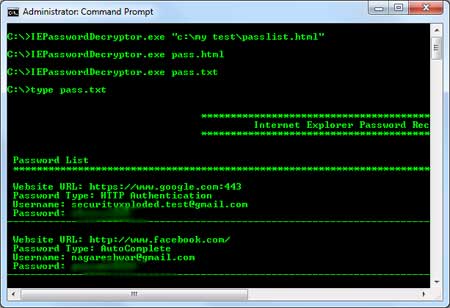 | |||||
| Screenshot 3: IEPasswordDecryptor showing the history manager to view/add/remove the websites stored in IE history. | |||||
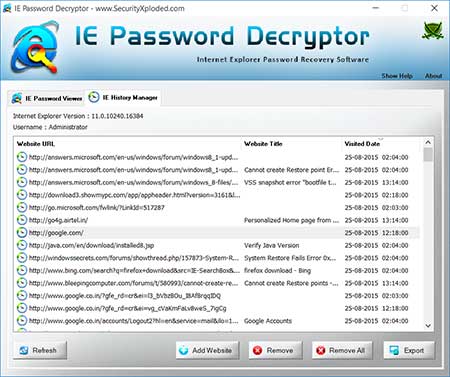 | |||||
| Screenshot 4: 'Add Website' option to add the website link to existing IE history. This helps in recovering password (only for IE version 7 or more) for the website whose entry is not present in the IE history list. | |||||
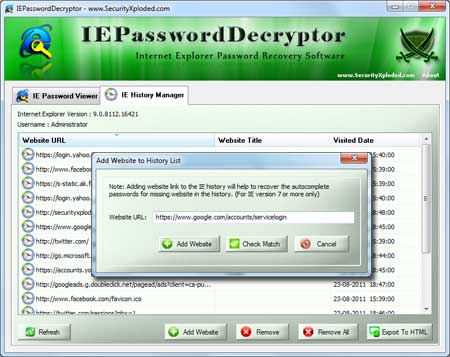 | |||||
| Screenshot 5: Exported website username/password list in standard HTML format by IEPasswordDecryptor. | |||||
 | |||||
|
-=WELCOME IN MY BLOG=-
All About : Hacking, Cracking, Phreaking, Carding, Virus, Social Engineering, IRC, Windows, Linux, Hardware, Software, Networking, Programming, Web/ Graphic Design, Batch, Shell, DOS, Command Line Interpreters, Info, Phone
26/08/11
IE Password Decryptor
Langganan:
Posting Komentar (Atom)
![[+]d'ZheNwaY's Blog[+]](http://feeds.feedburner.com/blogspot/YRtWp.1.gif)

Tidak ada komentar:
Posting Komentar